This brief guide will explain how to enable Fieldview to work in 3D Stereo with the moreStereo3D Software.
The guide is designed to be brief and yet covering all needed steps to enable Fieldview to work in 3D Stereo. This is a one-time setup and not needed to be repeated once setup properly.
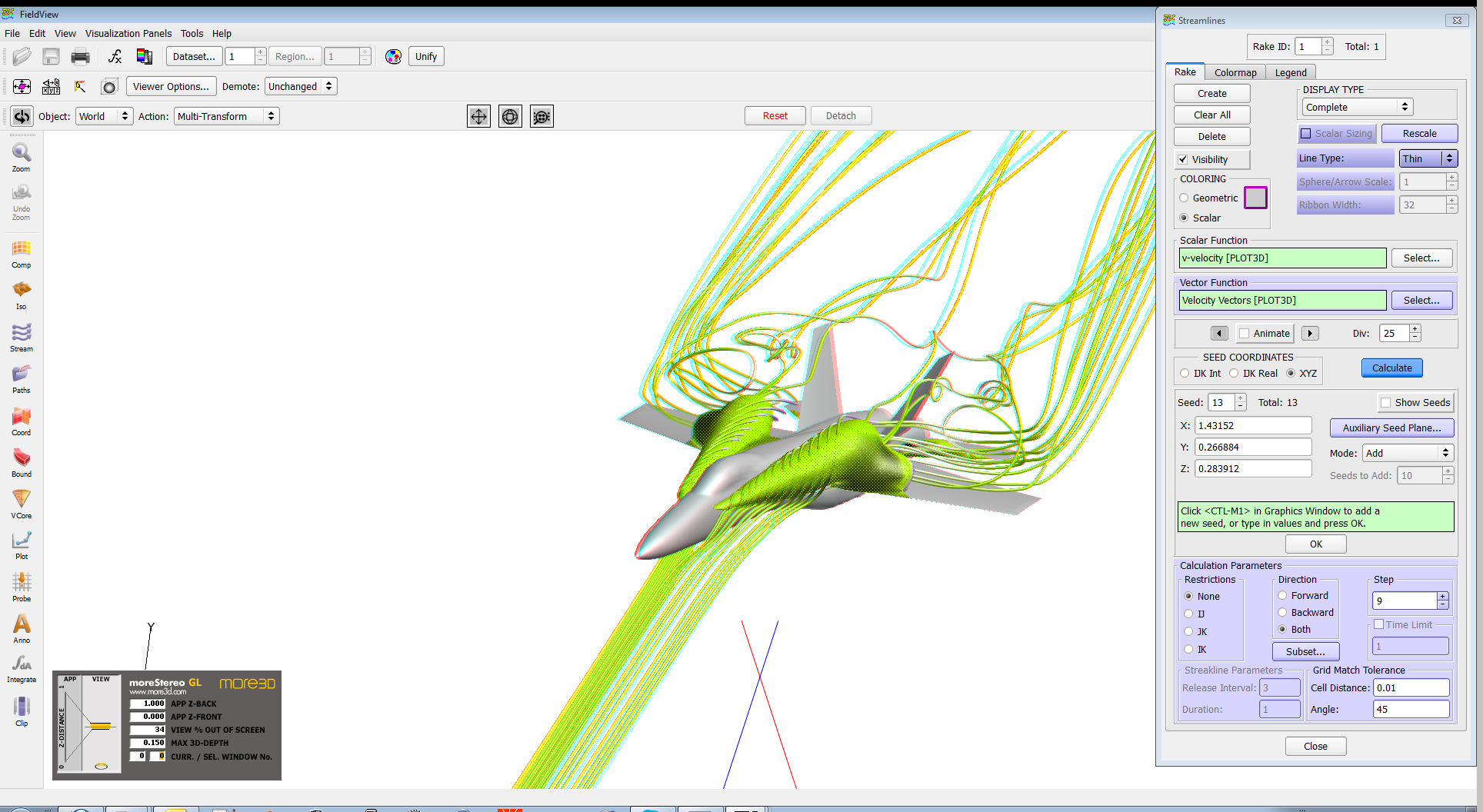
I. Prepare the 3D Stereo Plugin
1) Please install moreStereo3D.
2) Start moreStereo3D.
II. Configure the 3D Stereo Plugin for Fieldview
3) Right click the moreStereo3D Tray Icon (next to your system time) and select “more3D Stereo Enabler”
4) Click the “Locate known Apps” Button. The more3D stereo enabler will search the folders “C:\Program Files” and “C:\Program Files (x86)” for your Fieldview installation. In case you have installed Fieldview into a non-standard installation directory, please continue with step 5). If the more3D Stereo Enabler found your Fieldview installation properly, please continue on step 8)
5) Click the “Add Application” Button.

6) Navigate to your Fieldview installation directory ( e.g. E:\Intelligent Light\FVWIN13.1.1\)
7) Open the subfolder “bin”. The complete path should be looking close to this: E:\Intelligent Light\FVWIN13.1.1\bin
8) Select the “fvbin.exe” and press “Open”.
9) Please set “Application Version” to “Win32” for a 32-Bit Version of Fieldview, to “Win64” for a 64-Bit Version of FieldView; set “Graphic Library” to “openGL” and check the “Enabled”-Checkbox. Press “Save and Close”.

III. Enjoy the 3D Stereo Visualization inside Fieldview
10) Finally its time to start Fieldview and load a 3D Model.
11) Please set Fieldview to use “Perspective mode”.
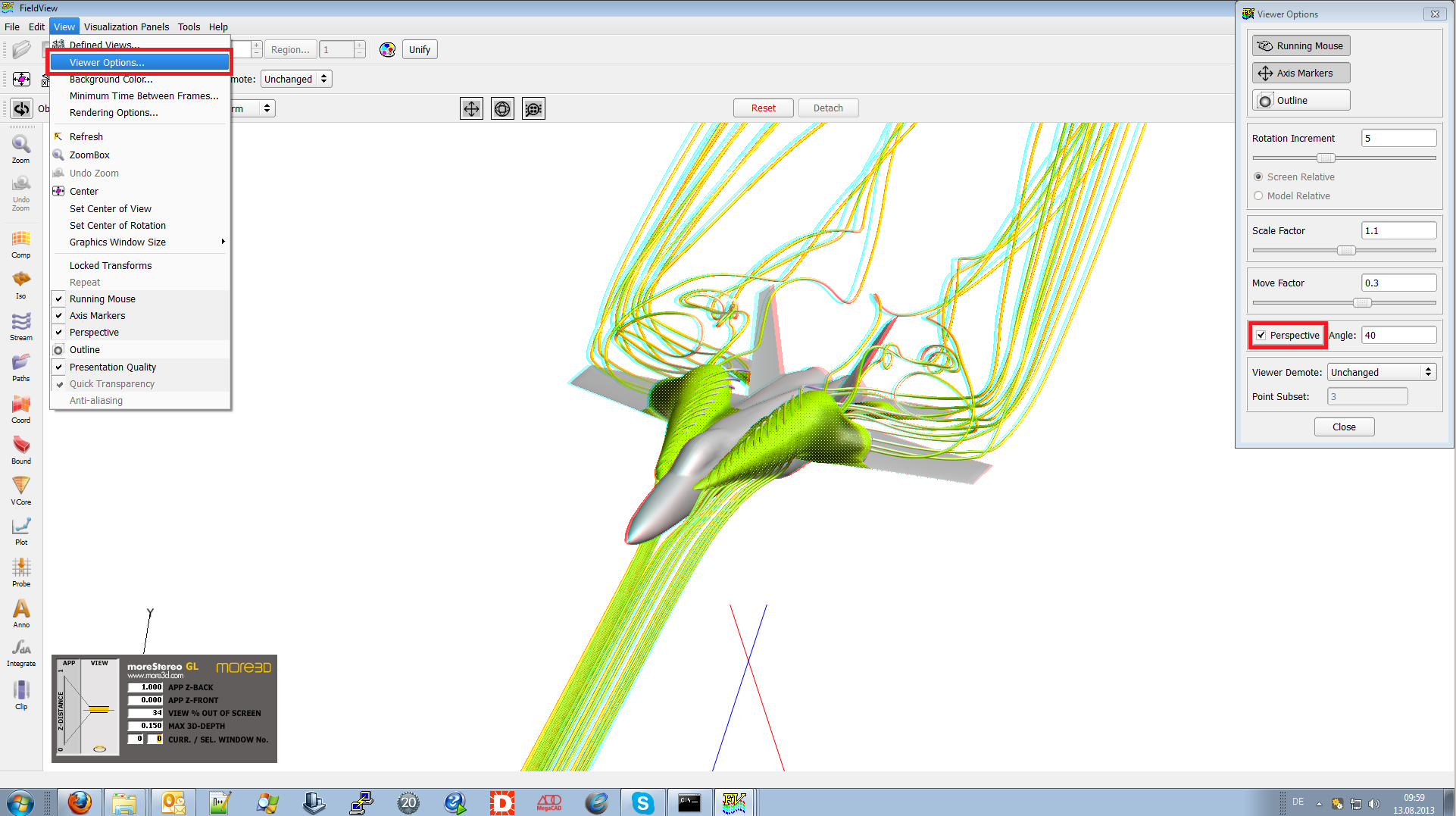
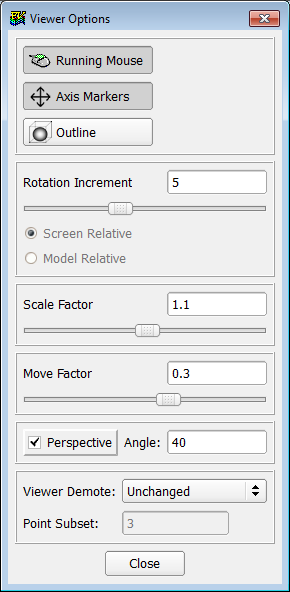
12) Thats it. Fieldview has been configured. Enjoy 3D Stereo inside Fieldview.
You might want to play around with the standard 3D Values. Here’s our recommendation:
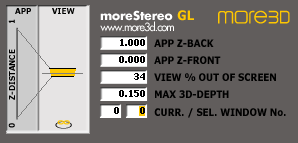
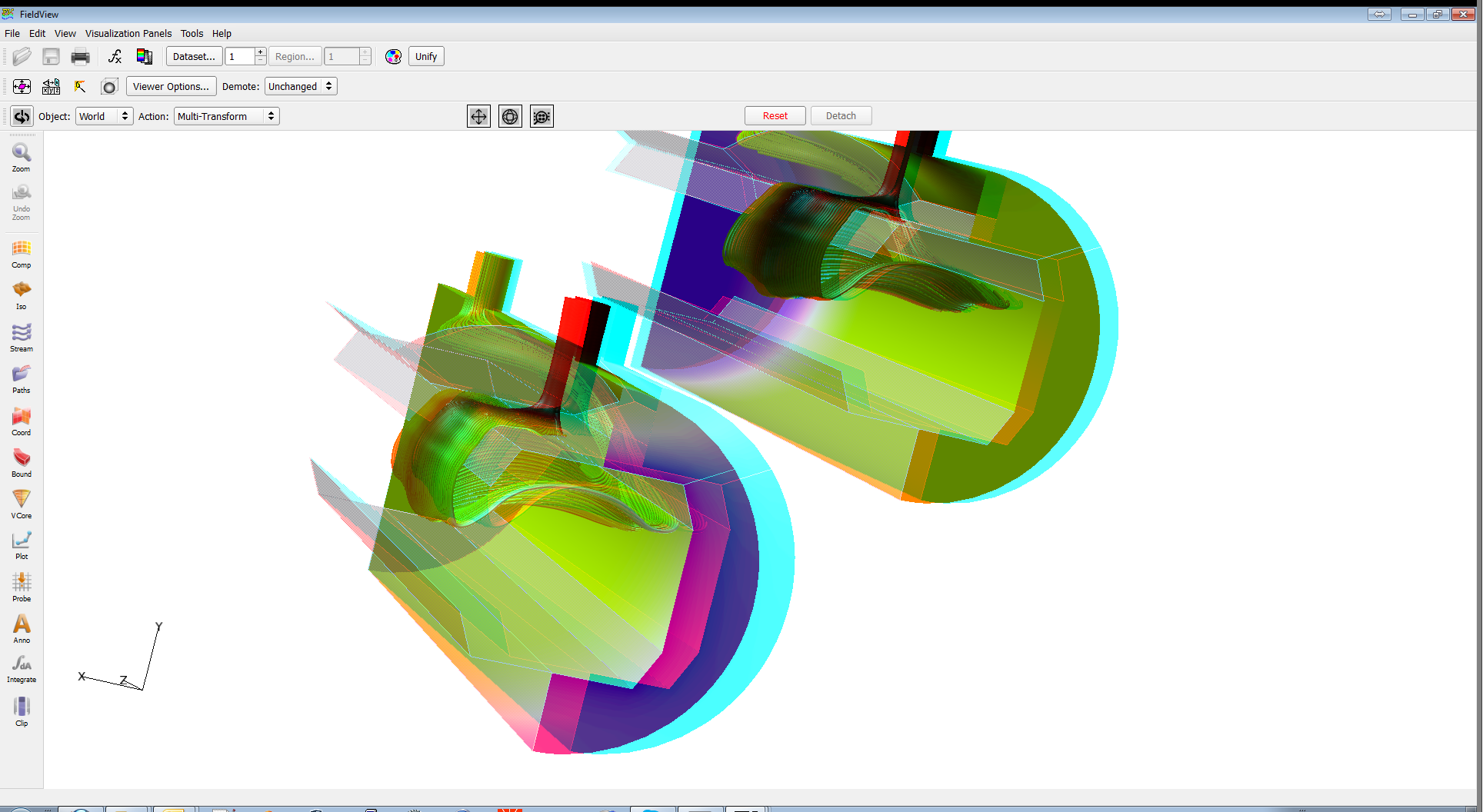
Are you not sure how to create a good 3D effect? Find out how in this tutorial video (6 minutes):
moreStereo3D provides 3D Stereo for glasses-free 3D displays, 3D Monitors, 3D TVs and 3D Projectors from within your application.
moreStereo3D works with many OpenGL based applications, it supports Side By Side, Top Bottom, Frame Sequential and Quad Buffered 3D Stereo output (any many more).
See our Youtube Channel for the latest tutorials and how-to’s.
See our FAQ for frequently asked questions.
Do not hesitate to contact us for technical support via the contact form or email: support@more3d.com
