The guide is designed to be brief and yet covering all needed steps to enable Deep Exploration to work in 3D Stereo. This is a one-time setup and not needed to be repeated once setup properly.
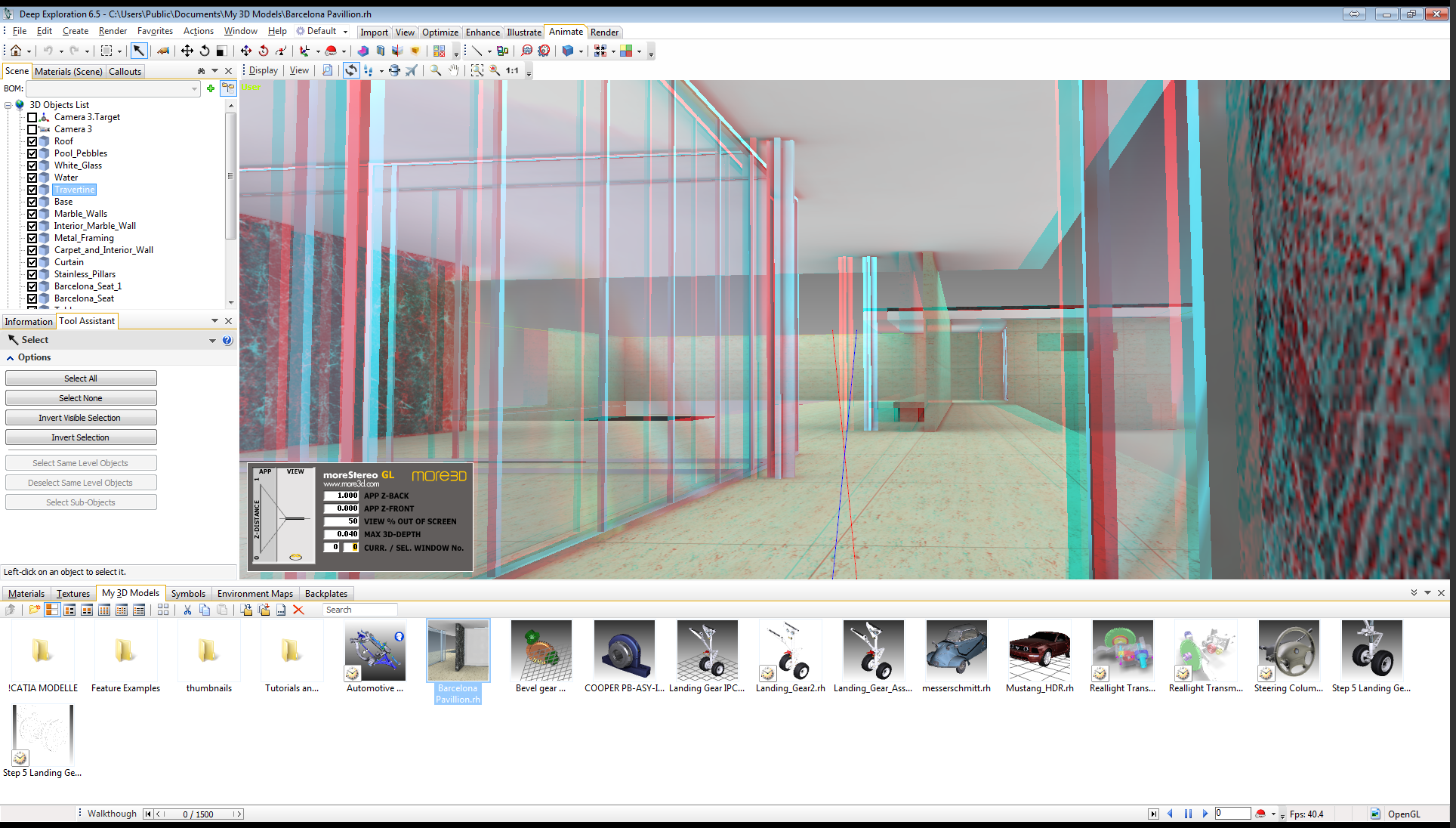
Download the moreStereo3D 3D Stereo plugin here.
I. Prepare the 3D Stereo Plugin
1) Please install moreStereo3D.
2) Start moreStereo3D.
II. Configure the 3D Stereo Plugin for Deep Exploration
3) Right click the moreStereo3D Tray Icon (next to your system time) and select “more3D Stereo Enabler”
4) Click the “Locate known Apps” Button. The more3D stereo enabler will search the folders “C:\Program Files” and “C:\Program Files (x86)” for your Deep Exploration installation.

In case you have installed Deep Exploration into a non-standard installation directory, please continue with step 5). If the more3D Stereo Enabler found your Deep Exploration installation properly, please continue on step 8)
5) Click the “Add Application” Button.
6) Navigate to your Deep Exploration directory. The complete path could look close to this:
“E:\Program Files (x86)\Right Hemisphere\Deep Exploration 6.5\”
7) Select the file “Deep Exploration.exe” and press “Open”.
8a) Please set “Application Version” to “Win32” for a 32-Bit version of the Deep Exploration; set “Graphic Library” to “openGL” and check the “Enabled”-Checkbox. Press “Save and Close”.
8b) Please set “Application Version” to “Win64″for a 64-Bit version of the Deep Exploration; set “Graphic Library” to “openGL” and check the “Enabled”-Checkbox. Press “Save and Close”.

III. Launch and configure Deep Exploration
9) Finally its time to start the Deep Exploration and load a 3D Model. Please select the OpenGL renderer. You can do so in the low right corner of the Deep Exploration window.
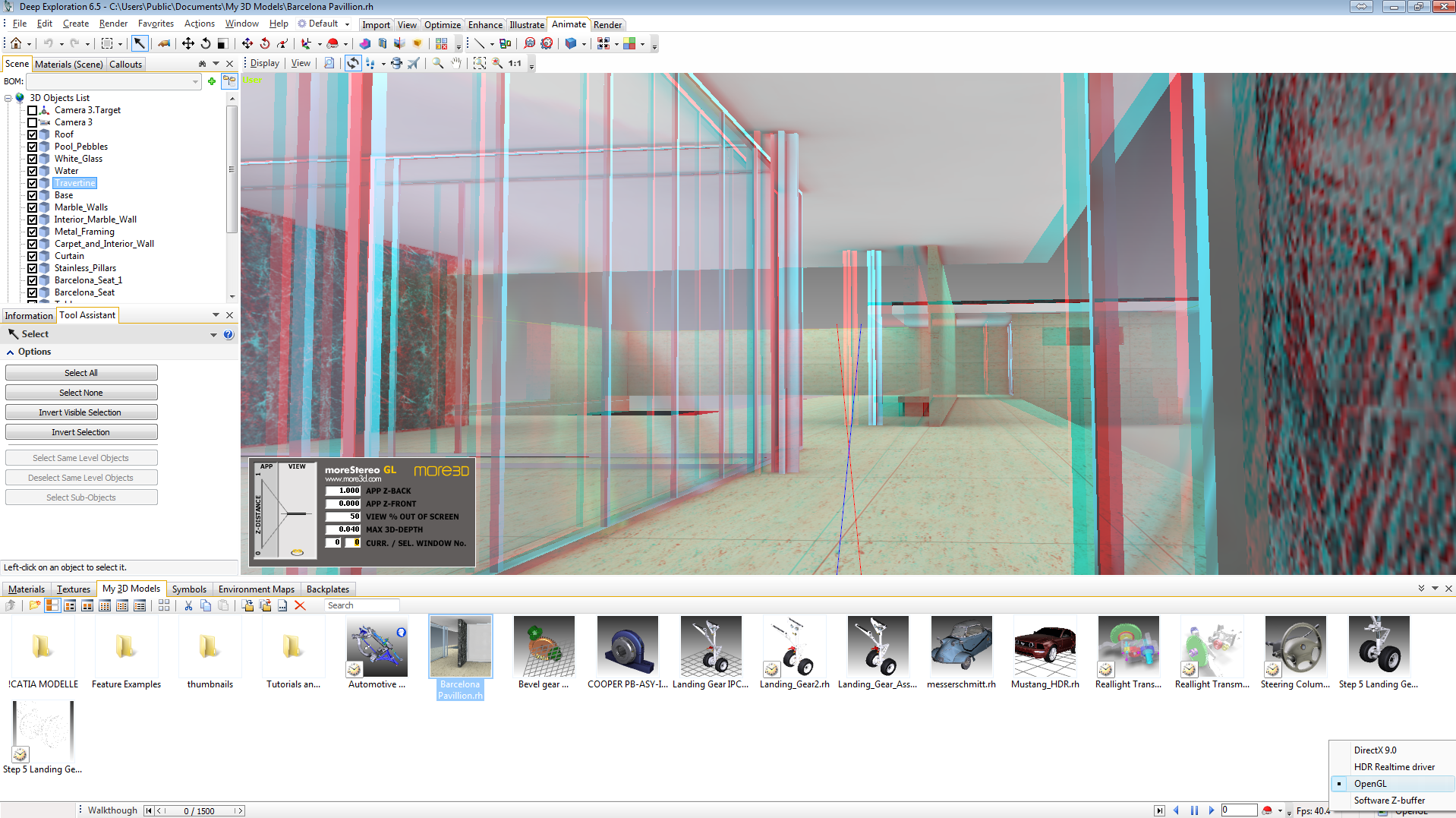
Unsure how to create a good 3D effect? Find out how in this tutorial video (6 minutes):
See our Youtube Channel for the latest tutorials and how-to’s.
See our FAQ for frequently asked questions.
Do not hesitate to contact us for technical support via the contact form or email: support@more3d.com
