The guide is designed to be brief and yet covering all needed steps on how to enable the 3D Stereo Plugin for Fraunhofer Instant Player. This is a one-time setup and not needed to be repeated once setup properly.

I. Prepare the 3D Stereo Plugin
1) Please install moreStereo3D.
2) Start moreStereo3D.
II. Configure the 3D Stereo Plugin for Instant Player
3) Right click the moreStereo3D Tray Icon (next to your system time) and select “more3D Stereo Enabler”
4) Click the “Locate known Apps” Button. The more3D stereo enabler will search the folders “C:\Program Files” and “C:\Program Files (x86)” for your Fraunhofer Instant Player installation and you can apply the 3D Stereo Plugin for Fraunhofer Instant Player.

In case you have installed Fraunhofer Instant Player into a non-standard installation directory, please continue with step 5). If the more3D Stereo Enabler found your Fraunhofer Instant Player installation properly, please continue on step 8)
5) Click the “Add Application” Button.
6) Navigate to your Fraunhofer Instant Player directory. The path might look close to this:
“E:\Program Files (x86)\Instant Reality”
7) Open the subfolder named “Bin”, select the file “InstantPlayer.exe” and press “Open”.
8a) Please set “Application Version” to “Win32” for a 32-Bit version of Fraunhofer Instant Player; set “Graphic Library” to “OpenGL” and check the “Enabled”-Checkbox. Press “Save and Close”.
8b) Please set “Application Version” to “Win64” for a 64-Bit version of Fraunhofer Instant Player; set “Graphic Library” to “OpenGL” and check the “Enabled”-Checkbox. Press “Save and Close”.
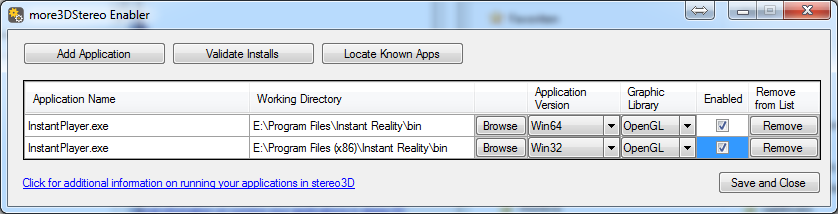
III. Enjoy realtime 3D Stereo in Instant Player
9) Start the Fraunhofer Instant Player. Load a model or scene.
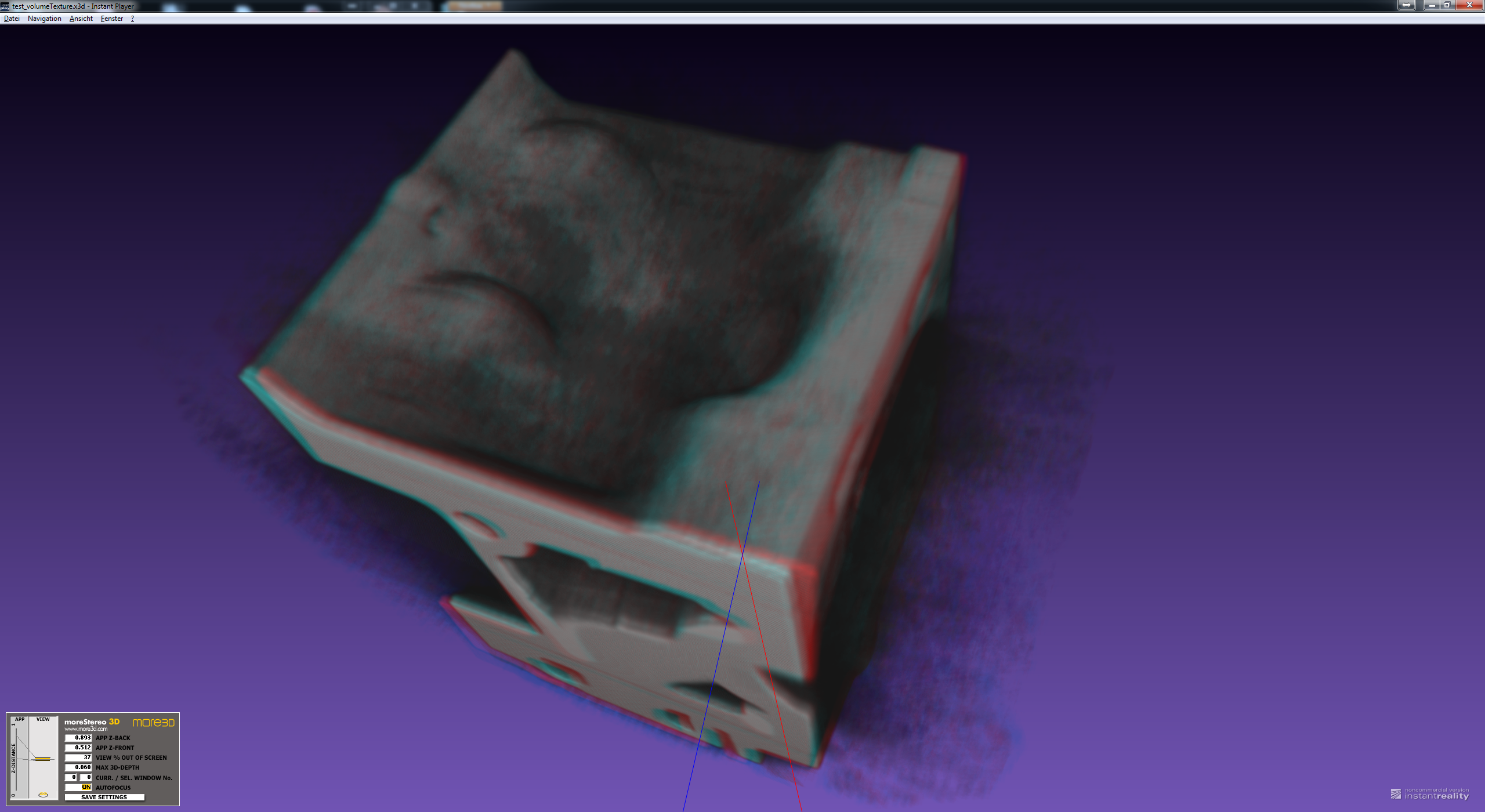
You might want to finetune the 3D Stereo Settings of Instant Player. The new Autofocus function works great for Instant Player, if you ever feel like resetting to more3D’s recommended stereo generation, simply enable the Autofocus:
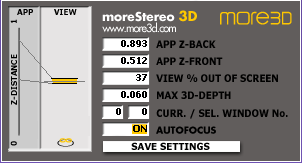
Are you not sure how to create a good 3D effect? Find out how in this tutorial video (6 minutes):
moreStereo3D provides 3D Stereo for glasses-free 3D displays, 3D Monitors, 3D TVs and 3D Projectors from within your application.
moreStereo3D works with many OpenGL based applications, it supports Side By Side, Top Bottom, Frame Sequential and Quad Buffered 3D Stereo output (any many more).
See our Youtube Channel for the latest tutorials and how-to’s.
See our FAQ for frequently asked questions.
Do not hesitate to contact us for technical support via the contact form or email: support@more3d.com
